Looking for laptops with eSIM to travel, work on the road or avoid using your phone as hotspot? You’re in the right place. Integrated cellular connectivity in laptops (4G/5G with eSIM) has become essential for digital nomads, sales teams and frequent travellers. With an eSIM, your laptop connects to mobile networks without physical cards, plans activate via QR code, and you can stay online even when hotel Wi-Fi fails or when you don’t want to drain your phone battery sharing Internet.
In this practical guide you’ll find: how to check if your PC supports eSIM, how it works technically, whether it’s worth it compared with phone tethering, a complete list by brands and families (HP, Lenovo, Samsung, ASUS, Acer, Dell and Microsoft Surface), and the best eSIMs to use on your laptop, with a special focus on Holafly: country plans and Holafly Plans, its global service with unlimited data and hotspot.
The guide closes with a step-by-step installation, a bonus on eSIM-compatible smartwatches, and a Q&A section with real doubts.
Post content
How to check if my PC supports eSIM?
The fastest way is checking Windows settings:
- Go to Settings – Network & Internet – Mobile.
- If you see “Manage eSIM profiles / Add eSIM”, your laptop supports it.
- If you spot EID (eSIM ID) or a WWAN modem in the adapter list, that’s positive too.
- On Surface devices you usually find it under Settings – Network & Internet – Cellular network – Manage eSIM or via the Mobile Plans app.

Other useful checks:
- Device Manager ? Network adapters: search entries like Qualcomm Snapdragon X/X55/X62, Intel XMM, Fibocom, Quectel or Sierra Wireless (they’re WWAN 4G/5G modems often with eSIM).
- Product spec sheet: many families (e.g., ThinkPad T/X1, EliteBook, Latitude) offer WWAN configs. Note: “WWAN supported” doesn’t guarantee your unit has it; sometimes it’s a factory option.
Want to compare compatibility with smartphones? Check this guide on eSIM mobile compatibility (useful if you travel with multiple devices).
How do laptops with eSIM work?
A laptop with eSIM integrates an eUICC chip and a 4G/5G modem. The eSIM stores carrier/travel plan profiles. When buying your plan, you receive a QR or activation code; Windows downloads the profile via the LPA (Local Profile Assistant) and installs it. After that, the system automatically creates the APN and network settings.
In daily use:
- Your laptop connects like a phone, with its own data and no hotspot dependence.
- You can enable/disable the eSIM line, remove old profiles and add new ones per trip.
- If your eSIM is global, the provider manages network switching by country and you just enable data roaming.
- If you want to get an eSIM with an unlimited data plan and global coverage, you can do it here with Holafly Plans.
Is it worth using an eSIM on your laptop?
Yes, if you value autonomy, stability and security. Compared with phone tethering, a laptop eSIM provides:
Key benefits
- Battery saver: don’t drain your phone by sharing Wi-Fi for hours.
- Stability and performance: direct PC-to-network connection; fewer microcuts than some hotspots.
- Security: avoid public Wi-Fi (your banking sessions, corporate VPN or calls go through your private network).
- Multi-location comfort: ideal at airports, trains, coworkings with crowded Wi-Fi and hotels with tricky routers.

When it might not pay off
- If your use is very occasional and phone hotspot is enough, you may not need laptop eSIM.
- If your laptop doesn’t include a WWAN modem, you can still use eSIM on your phone and share Internet; here’s a guide about hotspot data usage to calculate it well.
Some of the links in this post are affiliate links. This will cost you nothing but helps us offset the costs of paying our writing team. All opinions are our own. Thank you for your support 🙂 .
Complete list of laptops compatible with eSIM
One important point: compatibility depends on factory configuration and may vary by region or year. The families listed below offer or have offered variants with WWAN 4G/5G and eSIM. Always check the exact SKU or part number.
Next, we break it down by brand/family so you can identify your model.
HP laptops with eSIM
- HP Elite Dragonfly (G1/G2/G3/G4) with WWAN 4G/5G.
- HP EliteBook 830/840/860 (G7–G11) with LTE/5G + eSIM option.
- HP Elite x2 (1013/1012 G4 and successors) with WWAN.
- HP ZBook Firefly (14/15 G8–G10) with WWAN.
- HP Envy x2 (Always Connected PC) with LTE modem and eSIM.
Note: Consumer ranges (e.g., Spectre/Pavilion) rarely include WWAN/eSIM. At HP it’s usually on Elite/Dragonfly/ZBook.
Lenovo laptops with eSIM
- ThinkPad X1 Carbon (Gen 7–Gen 12) with optional WWAN 4G/5G.
- ThinkPad X1 Yoga (Gen 4–Gen 8) with WWAN.
- ThinkPad X1 Nano (Gen 1–Gen 3) with 5G in certain configs.
- ThinkPad X13 / X13s (the X13s (ARM) stands out for 5G with eSIM).
- ThinkPad T14 / T14s / T15 with 4G/5G variants.
- ThinkPad L14 / L15 with WWAN option.
- Yoga 5G / Flex 5G (consumer) with Snapdragon + 5G eSIM.
Lenovo tip: search in the spec sheet for “WWAN upgradable” or “Fibocom/Quectel modem”.
Can I use an eSIM on a MacBook?
Currently, MacBooks don’t include integrated eSIM. They don’t have built-in 4G/5G WWAN modem. If you work with macOS, your options are:
- iPhone/Android hotspot (simple and quick).
- Portable 4G/5G MiFi/Router with your eSIM.
- Third-party USB/LTE modem (less common, but possible).
If you travel with iPhone/Android and want a smooth experience, consider a global data eSIM on the phone and share Internet with the MacBook when needed. To compare mobile eSIM providers, check this comparison Ubigi vs Holafly.
Samsung laptops (and devices) compatible with eSIM
- Samsung Galaxy Book S (Intel/ARM) with LTE/eSIM.
- Samsung Galaxy Book2 Pro 5G (some configs) with WWAN and eSIM.
- Samsung Galaxy Book Go 5G (by region) with WWAN.
Tip: with Samsung, check that it states “5G/LTE (eSIM)” in the spec, as some versions are Wi-Fi only.
ASUS laptops compatible with eSIM
- ASUS ExpertBook B7 Flip (B7402) with 5G + eSIM (clear professional focus).
- ASUS NovaGo (Always Connected PC) with LTE and eSIM support depending on version.
At ASUS, compatibility usually centres on ExpertBook “B” models for business.
Acer laptops compatible with eSIM
- Acer Spin 7 (SP714-61NA) with 5G (Snapdragon 8cx Gen2) + eSIM.
- Acer TravelMate P6 / P4 (depending on generation) with WWAN 4G/5G + eSIM.
At Acer, search for “TravelMate (WWAN)” variants and check the included modem.
Dell laptops compatible with eSIM
- Dell Latitude 7320/7420/7430/7520/5420/5430/5520/5530 with optional WWAN 4G/5G + eSIM.
- Latitude 7390 2-in-1 and successors, in configs with DW5821e / Fibocom.
XPS rarely includes WWAN; the Latitude family is usual for business with eSIM.
Microsoft laptops compatible with eSIM
- Surface Pro 9 with 5G (ARM) – eSIM + nanoSIM.
- Surface Pro X – eSIM + nanoSIM in all generations.
- Surface Pro 7+ LTE Advanced – eSIM on LTE models.
- Surface Go 2 / Go 3 LTE Advanced – eSIM on LTE versions.
For Surface, confirm that the variant is “LTE/5G”; Wi-Fi only editions don’t include eSIM.
Best eSIMs to use on a laptop
We hope this list of providers proves useful:
Holafly eSIM
Two options depending on your trip:
- eSIM by country or region: direct purchase with QR activation and English support (ideal for set stays with fixed price). More info in our complete review of Holafly.
- Holafly Plans: global eSIM with unlimited data and unlimited hotspot, GLOBAL coverage in 160+ countries, simple app and 24/7 English support. It’s the “plug and forget” option for those hopping between countries, making daily calls, uploading content to the cloud and not watching gigabytes. With Holafly Plans your laptop (or phone if preferred) always connects to the best network available. More details at Holafly Plans.

Want insight about unlimited data strategy and the product’s vision? Read these perspectives: International data eSIM (CEO vision) and 7 apps for travelling executives.
- Do you want a reliable data eSIM for any destination worldwide? You can find it here: eSIM Holafly.
Holafly benefits on a laptop
- Unlimited data and hotspot: connect your PC directly or share with other devices.
- Installation in minutes: QR, enable roaming, done.
- 24/7 English support: crucial if you work on the move.
- GLOBAL coverage (160+ countries): one service for nearly all your routes.
Nomad eSIM
Nomad offers data bundles per country or region, easy to buy and top up via their app. It’s good for short trips or moderate use, with clear expense control. Check hotspot and coverage per country before paying, and calculate if your call hours match the chosen package.
Airalo eSIM
Airalo offers plans per country/continent across multiple data ranges with a simple app. It’s often useful for defined itineraries with light/medium usage. You can also choose to install the eSIM on your phone to share with your laptop.
Before buying, check laptop eSIM compatibility, hotspot policies and bands to avoid surprises during international travel.
How to install and activate eSIM on your PC? Step by step
Windows 11/10 (generic):
- Buy your eSIM and save the QR on another device or printed.
- On your laptop, open Settings ? Network & Internet ? Mobile (Cellular).
- Click “Manage eSIM” ? “Add a new eSIM profile”
- Scan the QR (or enter the SM-DP+ and activation code if provided by text).
- Accept and wait for the profile download.
- Enable the line and set it as data connection.
- Enable Data roaming if travelling.
- Check that the APN autocompletes (normally no changes needed).
- Open your browser: you should already have Internet. If signal is weak, try network selection (auto/manual).
Quick tips
- Install the eSIM before flying and save the QR offline.
- If you already use phone hotspot, remember direct laptop eSIM is usually more stable and saves phone battery. Read our article about your mobile hotspot consume to know everything about it.
- Worried about sharing data use? Calculate with this guide: How much data does hotspot use?.
Smartwatches compatible with eSIM
Want to run, swim or run errands without carrying your phone? With an eSIM-compatible smartwatch you can connect to data, receive notifications, stream music and, on some models, make/receive VoLTE calls without relying on the phone. However, compatibility is key: it varies by model, region and carrier. Here’s the list for a safe choice.
Popular eSIM models (quick view)
- Apple Watch (Cellular): Series 6/7/8/9/10, SE (1st/2nd gen) and Ultra/Ultra 2 with GPS + Cellular version.
- Samsung Galaxy Watch (LTE): Watch 4/5/6 (and Classic/Pro) in LTE/eSIM versions.
- Google Pixel Watch (LTE): Pixel Watch and Pixel Watch 2 LTE versions.
- Huawei (eSIM/LTE): Watch 3/3 Pro, Watch 4/4 Pro (by market).
- OPPO Watch (LTE): certain OPPO Watch with LTE (by region).
- Mobvoi/TicWatch (LTE): TicWatch Pro 3 LTE and some specific models (limited availability by country).
Note: a “LTE/Cellular” model doesn’t guarantee that your unit or your country supports it. Always check the exact variant (like “GPS + Cellular” on Apple or “LTE” on Samsung) and bands/region.
Are you travelling to Norway or Malaysia? Read these articles to discover what are the best eSIMs for your next trip: best eSIM for internet on your trip to Malaysia and best eSIM to have internet on your trip to Norway.
Frequently asked questions about laptops with eSIM
Yes. You can store multiple profiles and activate the one you need. Windows also allows you to easily delete or switch between profiles.
No, usually it’s for data only. For voice, use VoIP apps like Teams, Zoom, WhatsApp, or your phone.
Yes. It’s a normal IP connection. In fact, it’s more secure than relying on public Wi-Fi.
Not by itself. Consumption depends on your usage (video calls, cloud, streaming, etc.). If your data is limited, calculate with our hotspot data usage guide linked above.
Check Windows settings and the manufacturer’s specs. Some laptop families have multiple SKUs (with and without WWAN). If it doesn’t include a modem, you can use a smartphone with eSIM + hotspot or a MiFi device.
To conclude
With this guide you now know how to identify laptops compatible with eSIM, which families integrate it natively and how to put your laptop on mobile network within minutes using a simple QR. From here, the decision is practical: if your priority is working or studying without depending on current Wi-Fi, Holafly makes it easy with country plans for set stays and especially with Holafly Plans, its global service with unlimited data and hotspot.
The real advantage? You move with global coverage in 160+ countries, without recharges at each border, and your laptop connects directly to the best available network.
Additionally, you save phone battery by not using it as hotspot, improve stability on calls and reduce risks versus public networks. And, if needed, share connection with other devices without worrying about data caps. Activation is 100% digital:
You get the QR, scan it on Windows, enable roaming and you’re online. If questions arise, the 24/7 English support assists you while travelling. Choose eSIM on your laptop to gain autonomy, security and continuity, and go for Holafly Plans whenever you want unlimited data and hotspot with a single eSIM for almost any destination. Scan the QR, connect, done.
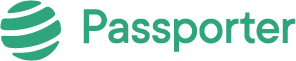




No Comments