Is your eSIM not connecting, running slow, or are you thinking about cancelling the Ultra Saily Plan while travelling? Don’t worry, we suggest starting with the basics if your Ultra Saily Plan isn’t working: enable roaming, restart your phone, and try manual network selection. Many issues get resolved this way within seconds. Then, if it still behaves the same, we recommend a clean reinstall via QR and checking the APN; it usually works wonders when the line shows active but can’t browse.
We guide you step by step so you don’t waste time: first, a quick diagnosis (plan status, high-speed data usage, eSIM compatibility), then key settings (roaming, operator, reset network), and finally a reinstall. Also, we provide guidance on common questions: how to use the hotspot without errors, how to keep WhatsApp on your usual number, and what to do with calls if your eSIM is data-only.
If nothing works and you need to stay connected immediately, we suggest activating an instant alternative while support checks your case. We recommend making decisions wisely: consider your route, data usage, and whether you need tethering. With this guide, you’ll get back online quickly and with functional internet in minutes.
Post content
Quick checks that take just 2 minutes
If your Ultra Saily Plan isn’t working before you cancel, rule out the basics:Automatic network (and if it fails, try manual network selection).
Restart the phone and toggle airplane mode for 10–15 seconds.
Update the system and, if still slow, reset network settings.
Check eSIM compatibility and that the plan is active.
Reinstall the eSIM: remove the profile, turn off/on, install via QR, and activate upon landing.
If everything is fine but it suddenly slows down, you may have used up the high-speed data for the month; connection continues, but speed is reduced.
Typical Ultra Saily Plan Issues and Solutions
This table summarises the most common problems and immediate solutions, saving time when something goes wrong. Read it left to right: identify the symptom, check the likely cause, and apply the what to do now. We suggest following steps in order and, if it persists, contact support with screenshots and the EID. In 30 seconds you’ll have a clear plan to get reconnected.
| Symptom | Probable cause | What to do now |
| No signal / “No service” | eSIM profile poorly loaded / local network not selected | Reinstall eSIM, restart; try manual operator; check roaming |
| Connects but no browsing | APN/roaming deactivated | Activate roaming; reset network; use default APN |
| Sudden slowness | End of high speed / congestion | Check usage; switch manual operator; use offline (maps/translation) |
| Hotspot not working | Plan policy / device setting | Confirm if tethering is allowed and set up access point |
| WhatsApp not receiving codes | SIM priority / dual SIM misconfigured | Keep your SIM for verification; eSIM only for data |
| Calls not available | Data eSIM without voice | Use apps (VoIP/WhatsApp) or physical SIM for GSM voice |
Typical problems with Saily Ultra Plan and solutions

Can’t share Internet (hotspot)?
If the hotspot doesn’t work, we suggest checking two things: the plan policy and your phone settings. Some plans limit tethering by country or usage, so confirm first. Then, go into settings: enable “Personal Hotspot” (iOS) or “Tethering/Internet Sharing” (Android), verify the default APN, and try restarting. For a clear step-by-step guide, follow this eSIM Saily hotspot guide. As practical advice, request written confirmation that hotspot is allowed at your destination if you rely on it for work; this prevents surprises.
- If you want an eSIM with unlimited data plan, global coverage, and hotspot to share connection anytime, get it here with Holafly Plans.
Some of the links in this post are affiliate links. This will cost you nothing but helps us offset the costs of paying our writing team. All opinions are our own. Thank you for your support 🙂 .
WhatsApp or calls not working as expected?
If WhatsApp doesn’t verify or codes don’t arrive, usually adjusting SIM priority is enough. Keep your physical SIM as the main line for calls/SMS and use the eSIM only for data, ensuring “Mobile Data” points to the eSIM. Then, restart the app. For typical cases and frequent questions, we leave you the WhatsApp eSIM Saily guide. As for traditional calls, remember that a data eSIM does not include GSM voice: you can rely on apps (WhatsApp/Meet/Zoom) or keep your physical SIM for voice. Scenarios and settings are explained in eSIM Saily calls.
Low or intermittent speed: identify the real cause
Before cancelling the Ultra Saily Plan, we recommend identifying the reason for slowness.
- You’ve exceeded the high-speed data for the cycle: the line still works, but with limited bandwidth.
- Network congestion or weak roaming agreement: switch to manual network selection and try another operator.
- Insufficient coverage in the country: confirm your destination is included in the plan.
- Device/Region: some models or firmware disable eSIM via software.
Practical tips that work: run a speed test after reinstalling the eSIM, download offline maps and translation apps, disable automatic updates on mobile data, and enable data saver on video apps. This keeps your day going even with limited bandwidth.
Travelling to Morocco or other special destinations?
For destinations with unique networks and agreements, it’s best to be fully prepared. We suggest installing the eSIM before flying, saving the QR on your phone and cloud, downloading offline maps/translations, and keeping the EID handy in case support requests it. Upon landing, enable roaming, wait a few seconds, and if it doesn’t connect, try manual network selection; in Morocco, alternating between main operators often ensures better speed. Check the default APN is applied, and if indoor speed is unstable (medinas, riads), move to open areas for the first sync.
In routes outside major cities (Atlas, coast, desert) coverage may vary due to terrain. We recommend testing real performance in each zone: a quick speed test, enable data saver mode, and postpone photo backups or updates until Wi-Fi is available. If you rely on a hotspot for your laptop, confirm the plan allows it and validate the access point before leaving the accommodation.
For specific cases in Morocco or other destinations like Japan, these guides save trial and error and shows which operator to choose, which settings to adjust, and what to expect by region: Internet in Morocco with eSIM, and Internet in Japan with eSIM. Also, apply similar criteria to other “special” destinations (local registrations, extra verifications, or different network agreements): prepare the eSIM in advance, have alternatives (manual operator), and prioritise continuity so your trip doesn’t depend on a single setting.

How to contact support and get it solved?
The better your first message, the faster the solution. Include:
- Phone model, iOS/Android version, and exact location (country/city).
- Screenshots: eSIM status, roaming enabled, operator, and data usage.
- Actions tried: reinstall eSIM, reset network, manual operator.
- EID (eSIM identifier), if requested.
Request the recommended APN, preferred operators, and if there’s a known issue in your area. If it’s not resolved within 24–48 h, consider cancellation.
How to cancel Ultra Saily Plan step by step?
If your Ultra Saily Plan isn’t working, note that cancellation can be done from the app in minutes:
- Open Plan Management.
- Tap Cancel Subscription (or turn off auto-renewal).
- Confirm: usually you keep data until the end of the paid cycle.
- Deactivate the eSIM line on your phone and delete the profile when no longer needed.
- If there were serious issues, request a refund review with evidence and ticket number.
Important: if you want to cut off immediately, deactivate the eSIM line and delete the profile once you have an alternative ready.
Immediate alternative if you need instant connection
If after reinstalling and testing manual networks, your Ultra Saily Plan still doesn’t work and you’re out of data, we recommend activating a global eSIM to keep your trip on track. With 100% QR activation, practically unlimited data, and 24/7 Spanish support, Holafly International eSIM Plans let you stay online in minutes while processing cancellation or plan change. Also, the switch is clean: the eSIM becomes a secondary data line, you keep your usual number for WhatsApp, and if preferred, the physical SIM can be left for calls/SMS only.
For seamless switching, we suggest this quick flow:
- Download the QR and save it offline (files/gallery).
- Install the eSIM via Settings and activate it upon landing.
- Set the eSIM as “Mobile Data” on your phone and leave the physical SIM for voice.
- Enable roaming on the eSIM and try manual network selection if connection is slow.
- Run a speed test and check hotspot/WhatsApp before leaving the hotel Wi-Fi.

In multi-country scenarios, this alternative helps avoid top-ups and forget about roaming. Finally, check eSIM compatibility on your phone and hotspot policy for the chosen plan; this way, your laptop and tablet are covered from minute one.
Final checklist before giving up
- Roaming and eSIM line ACTIVE; operator set to automatic (or manual if it fails).
- Reinstall eSIM, restart, and try another local operator.
- Check high-speed threshold and plan status.
- Adjust hotspot, WhatsApp, and calls (physical SIM or apps).
- Contact support with complete information.
- If issues persist, cancel Ultra Saily Plan and switch to an alternative to keep your trip moving.
Therefore, if the Ultra Saily Plan isn’t working, the priority is to regain connection quickly and wisely. We suggest acting in two layers: first, express solution (roaming active, manual operator, restart, QR reinstall); then, immediate Plan B if the network remains unstable. This approach avoids the typical airport, check-in, or long journey blockage. We recommend reserving 5–7 minutes for testing and deciding confidently: either the connection stabilises or you switch to an alternative and continue your day.
From there, prevention is key. Before your next trip, we suggest installing the eSIM at home, saving the QR offline, checking phone compatibility, and reviewing hotspot policy and high-speed threshold. This way, if a temporary drop occurs, you resolve it in minutes without relying on hotel Wi-Fi. Also, keep offline maps and translations, and disable automatic data updates to avoid unexpectedly losing your high-speed data allowance.
- If you want to get an eSIM with an unlimited data plan and global coverage, you can do it here with Holafly Plans.
- Want a comparison with other options? Read our article Nomad vs Holafly.
- What to do when my Airalo eSIM is not working?
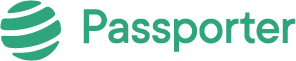




No Comments