Need to cancel Saily Ultra Plan and don’t know where to start? Don’t worry: the process is 100% digital, quick and safe. Here we suggest the step order to avoid connection cuts, preserve your WhatsApp and close the subscription without surprises. Also, we recommend preparing a plan B to stay online while the cancellation is processed and to document everything in case you need a refund.
Purpose of this guide: get out of trouble without losing data. That’s why we recommend first stopping auto-renewal, then confirming cancellation and, only at the end, removing the eSIM once your alternative is already working. This way, you won’t get stranded in airports, transfers or meetings.
Post content
When does it make sense to cancel Saily Ultra Plan?
It’s wise to cancel Saily Ultra Plan when the service doesn’t fit your route, your usage or your needs (for example, guaranteed hotspot or stable speed). It also makes sense if you won’t use the security suite included with the plan and prefer a simpler fee. Before cancelling, we suggest trying: restart, roaming on, manual operator selection, resetting network settings and QR reinstallation. Many issues get solved this way.

Clear signs that the time has come to cancel
- Frequent cuts or very low speed despite reinstalling and switching operator.
- Hotspot needed for work and your plan limits it at your destination.
- Multi-country route not fully covered, forcing you to change plan mid-journey.
- Customer support unable to stabilise your case after 24–48 h with complete evidence.
If you identify with two or more points, we recommend closing the cycle in order and moving to an alternative plan.
Quick steps to cancel Saily Ultra Plan from the app
The most direct way to cancel Saily Ultra Plan is from the app:
- Open the app and enter “Plan management”.
- Tap “Cancel subscription” or “Deactivate auto-renewal”.
- Confirm the request (normally you’ll keep data until the end of the paid period).
- Deactivate the eSIM line in Settings only when your alternative is active.
- Delete the eSIM profile at the end to avoid accidental reconnections.
Tip: save the cancellation confirmation (screenshot or email) with the cut-off date noted.
On iOS (useful shortcut)
Settings ? Mobile data ? (your eSIM) ? Deactivate line.To delete it completely: Settings ? General ? About ? Data plans ? Delete plan (do this after having another eSIM active).
On Android (useful shortcut)
Settings ? Network & Internet ? SIM ? Deactivate eSIM.
To delete: Settings / SIMs (your eSIM)/ Delete (do it at the end, same as iOS).
How to deactivate auto-renewal and why do it first?
We recommend stopping auto-renewal before anything else. This way you avoid being charged for the next cycle, keep time to test another option in parallel and decide without pressure whether to continue until month end or stop once your alternative is ready. Also, it lets you use the already paid service portion without unpleasant surprises.
- If you want to get an eSIM with an unlimited data plan and global coverage, you can do it here with Holafly Plans.
Some of the links in this post are affiliate links. This will cost you nothing but helps us offset the costs of paying our writing team. All opinions are our own. Thank you for your support 🙂 .
What happens with your data after cancelling Saily Ultra Plan?
After cancelling Saily Ultra Plan, normally the plan remains active until the end of the already paid period. In other words, it doesn’t stop instantly unless you request immediate cut-off or delete the eSIM. That’s why we recommend keeping the eSIM active and scheduling the switch to your new line right at the closure of the cycle. This way, you won’t lose connection while waiting for the flight, checking in or submitting work.

Refund policy: how to request a refund
If you cancel due to technical issues, document your case before closing:
- Phone model, iOS/Android, EID, country/city.
- Screenshots: eSIM status, roaming on, operator connected, usage.
- Steps tested: reinstallation, manual operator, reset network, etc.
We suggest opening a ticket using format “issue ? steps tested ? evidence ? request”. Ask for case review and compensation options; save the ticket number and the full thread. If you finally cancel, request refund review within that same ticket so it leaves a record.
How to delete the eSIM without losing WhatsApp or calls?
To avoid losing WhatsApp or SMS verification, keep your physical SIM as the voice/SMS line and use the eSIM only for data until the last day. Afterwards:
- Deactivate the eSIM in Settings.
- Check that data comes through your new line.
- Delete the eSIM profile.
- Open WhatsApp and verify everything still works (you shouldn’t re-verify if you keep your number).
For recurring questions, here are the practical guides (only once per resource):
- WhatsApp with eSIM: WhatsApp eSIM Saily
- Voice calls with data eSIM: eSIM Saily calls
Can’t share Internet (hotspot)?
If you work with a laptop or tablet, tethering is essential. Some plans limit hotspot by country/use, so we suggest confirming the policy first. Then adjust your phone: enable Personal Hotspot (iOS) or Share Internet/Tethering (Android), check the default APN and restart. Step by step here: eSIM Saily access point.
Tip: if your day depends on the hotspot, ask for written confirmation that it is allowed at your destination.
Express diagnosis before cancelling: 3-minute technical check
We suggest this order of checks so you don’t skip anything:
- Roaming and eSIM line ACTIVE; airplane mode 10–15 s and restart the device.
- Automatic operator; if it doesn’t connect, try manual operator and switch to another local network.
- Default APN applied; reset network settings and validate again.
- High-speed usage: if your plan reduces speed after a threshold, you’ll notice a sudden drop.
- Clean reinstall: delete the eSIM, power off/on and re-install by QR.
- Speed test outdoors; download offline maps and translations to get through the day.
Typical problems and solutions
To save time, this table condenses the most common problems and the immediate solution. Read it from left to right: symptom ? probable cause ? what to do now. We suggest following steps in order and, if it persists, contact support with screenshots and the EID.
| Symptom | Probable cause | What to do now |
| No signal / “No service” | eSIM profile poorly loaded / local network not selected | Reinstall eSIM, restart; try manual operator; check roaming |
| Connects but no browsing | APN/roaming deactivated | Activate roaming; reset network; use default APN |
| Sudden slowness | End of high speed / congestion | Check usage; switch manual operator; use offline (maps/translation) |
| Hotspot not working | Plan policy / device setting | Confirm if tethering is allowed and set up access point |
| WhatsApp not receiving codes | SIM priority / dual SIM misconfigured | Keep your SIM for verification; eSIM only for data |
| Calls not available | Data eSIM without voice | Use apps (VoIP/WhatsApp) or physical SIM for GSM voice |
Common problems and solutions
Immediate global alternative if you need connection right now
If, after reinstalling and trying manual operator, you still have no data, we recommend activating a global eSIM so you don’t lose the trip. With 100% activation by QR, practically unlimited data and 24/7 support in Spanish, Holafly Plans international eSIM lets you stay online within minutes while processing cancellation or plan change. Also, the change is clean: you add the eSIM as a secondary data line, keep your WhatsApp number and can leave the physical SIM only for calls/SMS.
- If you want to get an eSIM with an unlimited data plan and global coverage, you can do it here with Holafly Plans.
- Want to explore other options? Read our reviews on Review of Nomad eSIM, Review of Airalo eSIM, cheap eSIM for travel and Opinion on Saily’s Ultra Plan.
- Do you want to know which option is better between Airalo and Holafly? Read this article: Airalo vs Holafly.

How to switch without cuts, recommended flow
- Download the QR and save it offline (gallery/files).
- Install and activate the eSIM on landing or when the current network drops.
- Set the new eSIM as “Mobile data” and leave your physical SIM for voice/SMS.
- Activate roaming and, if it delays, use manual operator selection.
- Test within 60 s: map, short video call and hotspot with laptop.
Extra tips: don’t delete the previous eSIM until confirming the new one works perfectly; deactivate automatic updates on data and postpone cloud backups until you have Wi-Fi.
Travelling to Morocco or other special destinations?
Some countries have specific networks and agreements where it’s best to be prepared (install the eSIM before flying, save the QR offline, download maps/translations and keep the EID handy). On landing, enable roaming and, if it doesn’t connect, try the manual operator selection. For tips by region, local operators and settings, start with this updated guide: Best eSIM for internet on your trip to Morocco
Checklist before cancelling Saily Ultra Plan
- Auto-renewal deactivated and cut-off date noted.
- Alternative plan purchased and QR saved offline.
- eSIM compatibility checked on your phone.
- Hotspot and WhatsApp tested on the new line.
- Screenshots of settings and EID in case support requests them.
Common mistakes to avoid
- Deleting the eSIM too early. First activate the alternative, then delete.
- Not saving the QR. Without connection, you’ll need the code offline.
- Forgetting the default APN. Forcing a wrong one blocks browsing.
- Not testing manual operator. Switching to a local network usually saves the day.
- Not documenting the case. Without evidence, the refund becomes difficult.
Frequently asked questions
Generally, no. Generally, no. You keep data until the end of the cycle already paid, unless you request immediate cut-off or delete the eSIM.
No. You can just deactivate it and delete it at the end, when your alternative already works.
It depends on the case. Document properly (screenshots, EID, tests) and request review; this increases your chances.
No. WhatsApp is linked to your number. Keep your main SIM for SMS/calls and use the new eSIM for data.
No. WhatsApp is linked to your number. Keep your main SIM for SMS/calls and use the new eSIM for data.
Cancelling Saily Ultra Plan is simple if you follow the right order: first auto-renewal, then confirm cancellation and, only at the end, delete the eSIM once the alternative is already active. We recommend always prioritising continuity: with the plan B by QR ready, WhatsApp preserved and this checklist, you won’t waste time or lose coverage mid-journey. Diagnose fast, decide without getting stuck and prioritise stability: this way, your trip continues smoothly without connectivity dictating the pace.
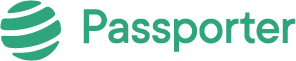




No Comments